Snackbars
Snackbars provide brief messages about app processes at the bottom of the screen.
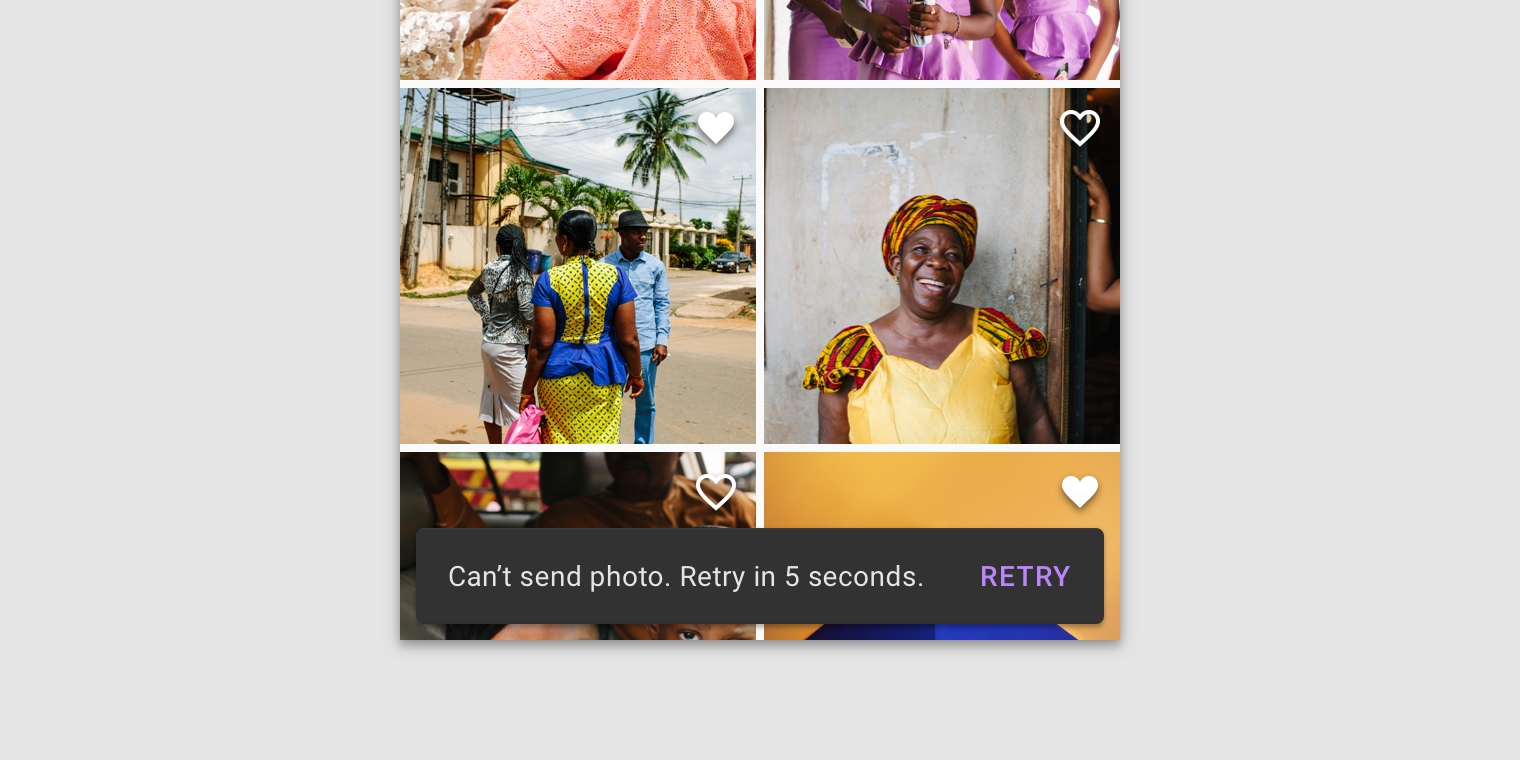
Usage
Snackbars inform users of a process that an app has performed or will perform. They appear temporarily, towards the bottom of the screen. They shouldn’t interrupt the user experience, and they don’t require user input to disappear.
Frequency
Only one snackbar may be displayed at a time.
Actions
A snackbar can contain a single action. Because they disappear automatically, the action shouldn’t be “Dismiss” or “Cancel.”
Principles
Informational
Snackbars provide updates on an app’s processes.
Temporary
Snackbars appear temporarily, and disappear on their own without requiring user input to be dismissed.
Contextual
Snackbars are placed in the most suitable area of the UI.
When to use
Snackbars communicate messages that are minimally interruptive and don’t require user action.
Component
Priority
User action
Snackbar
Low priority
Optional: Snackbars disappear automatically
Banner
Prominent, medium priority
Optional: Banners remain until dismissed by the user, or if the state that caused the banner is resolved
Dialog
Highest priority
Required: Dialogs block app usage until the user takes a dialog action or exits the dialog (if available)
Anatomy
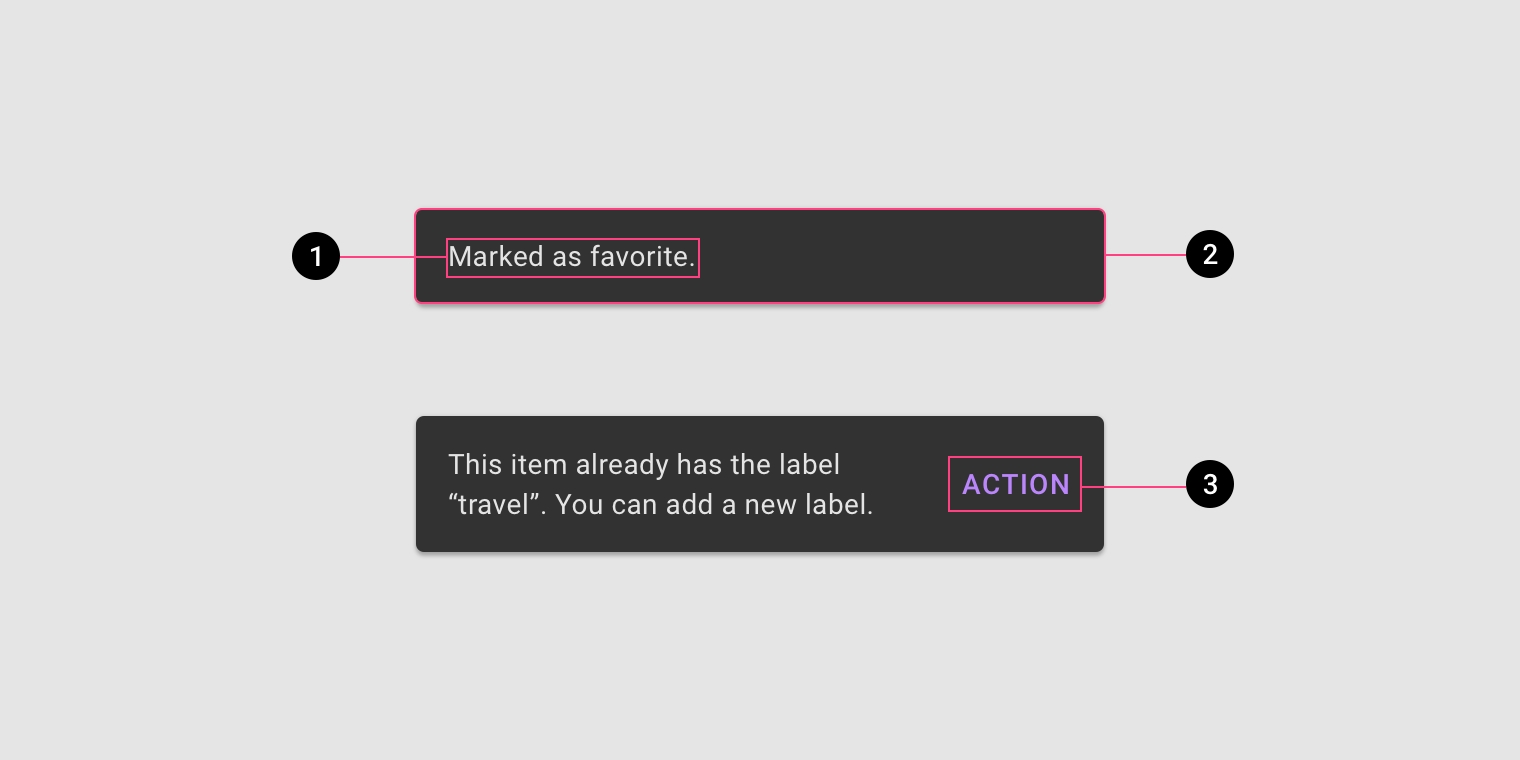
1. Text label
2. Container
3. Action (optional)
Text label
Snackbars contain a text label that directly relates to the process being performed. On mobile, the text label can contain up to two lines of text.
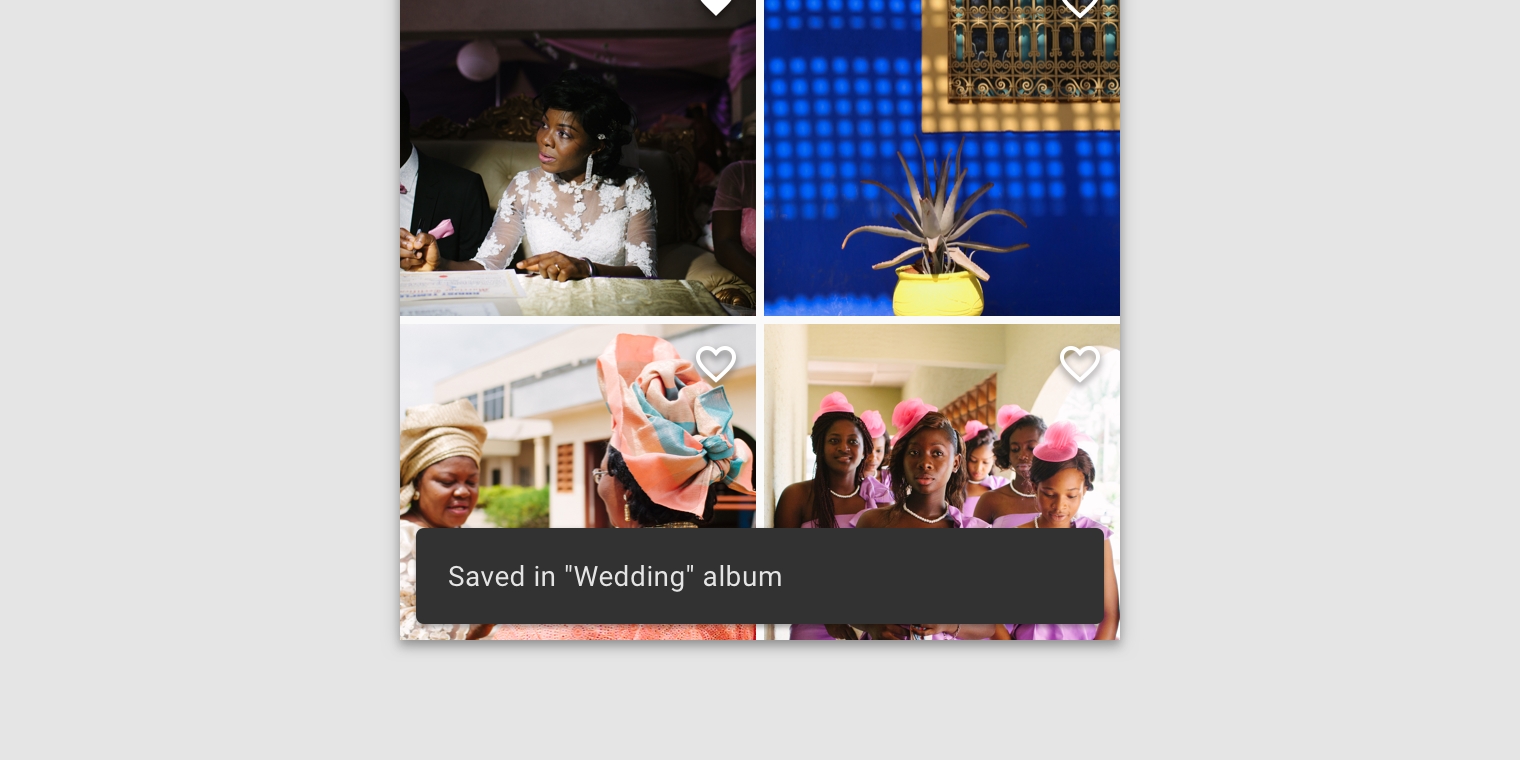
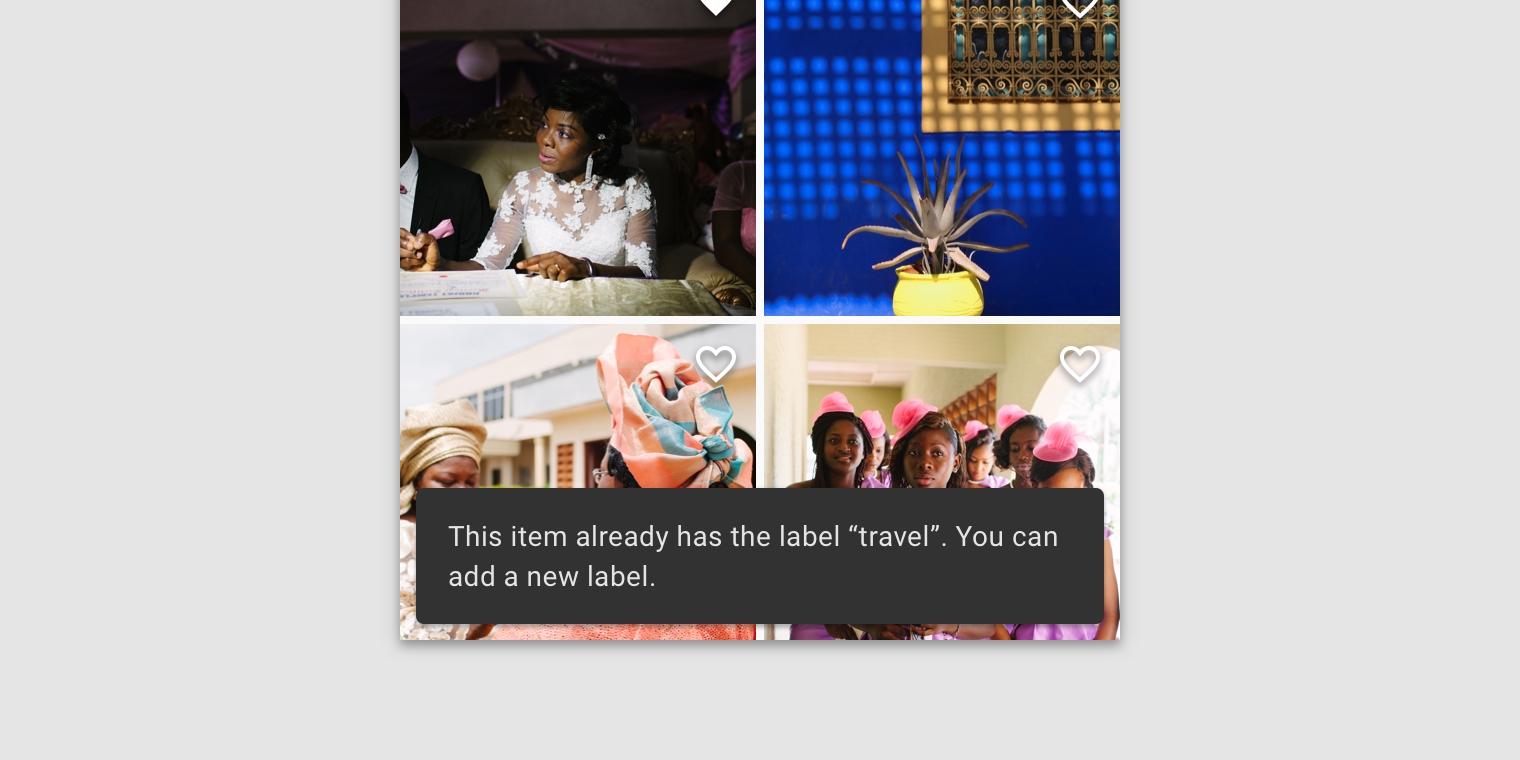
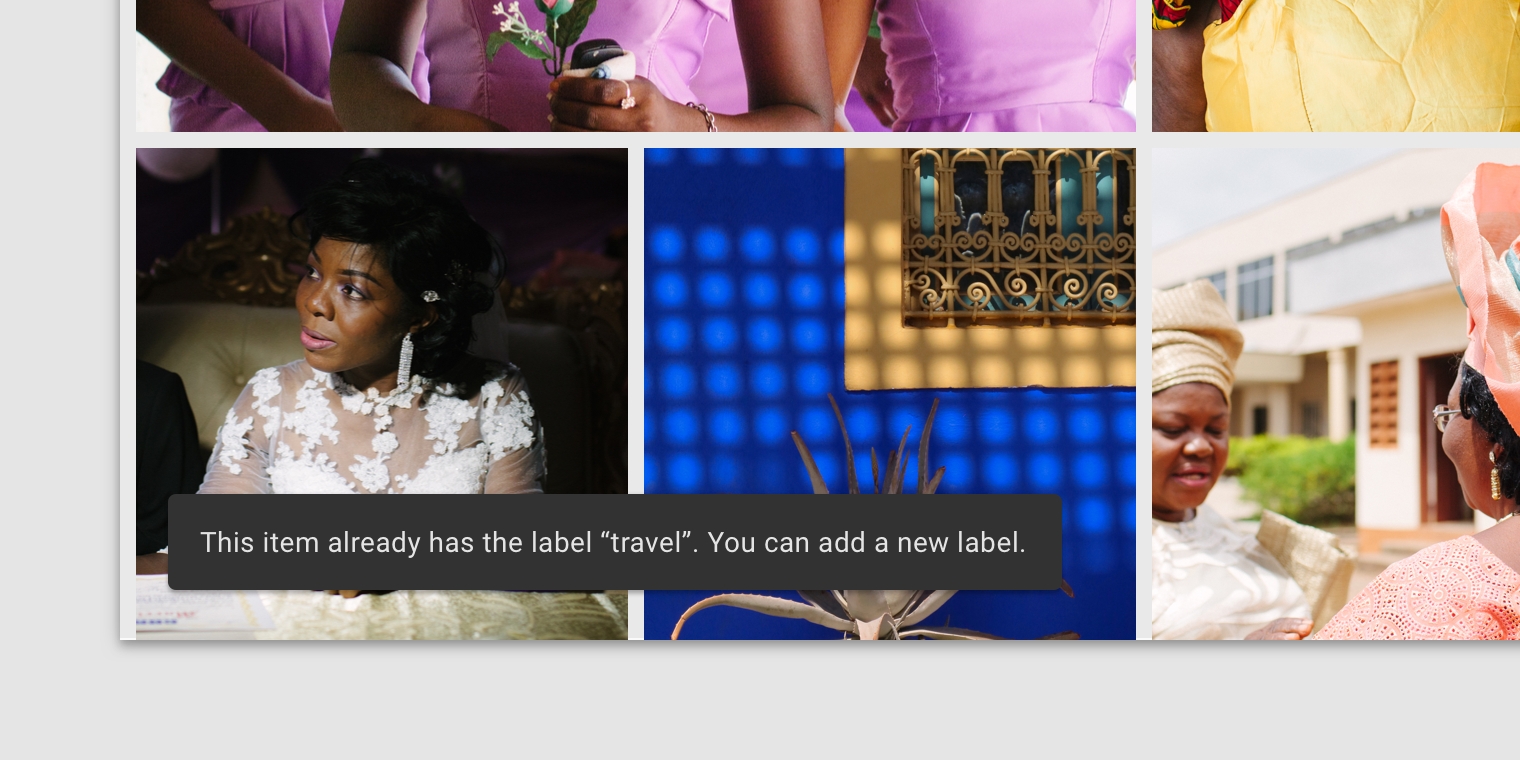
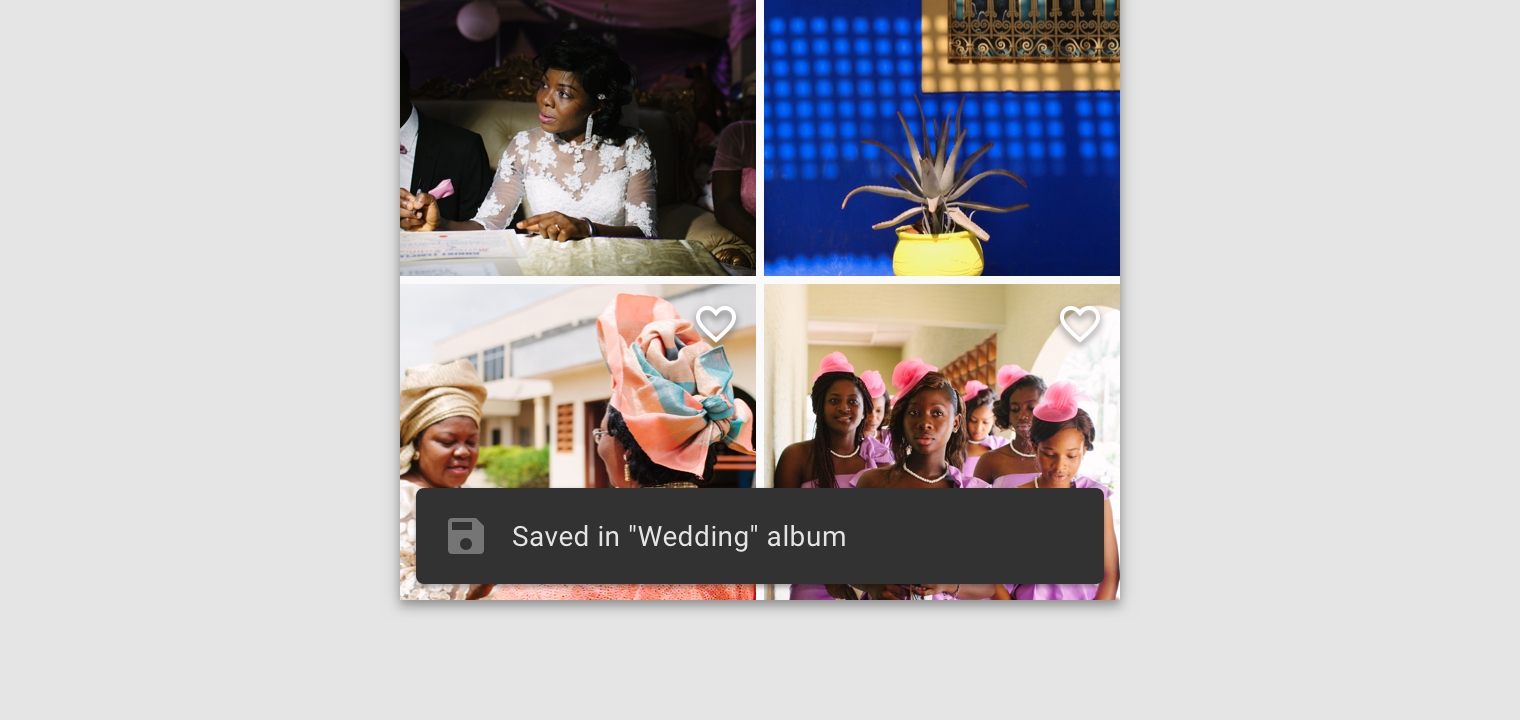
Container
Snackbars are displayed in rectangular containers with a grey background. Containers should be completely opaque, so that text labels remain legible.
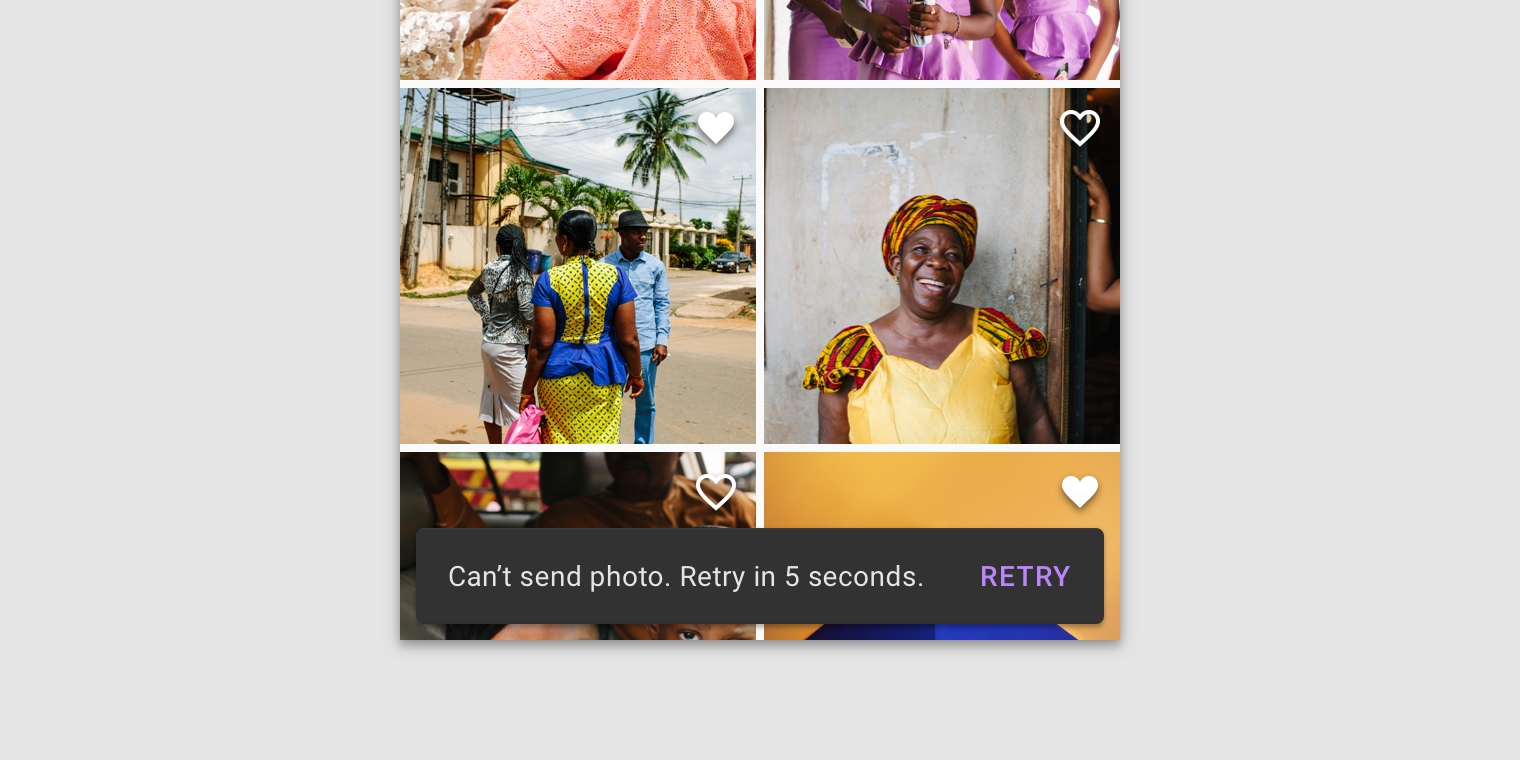
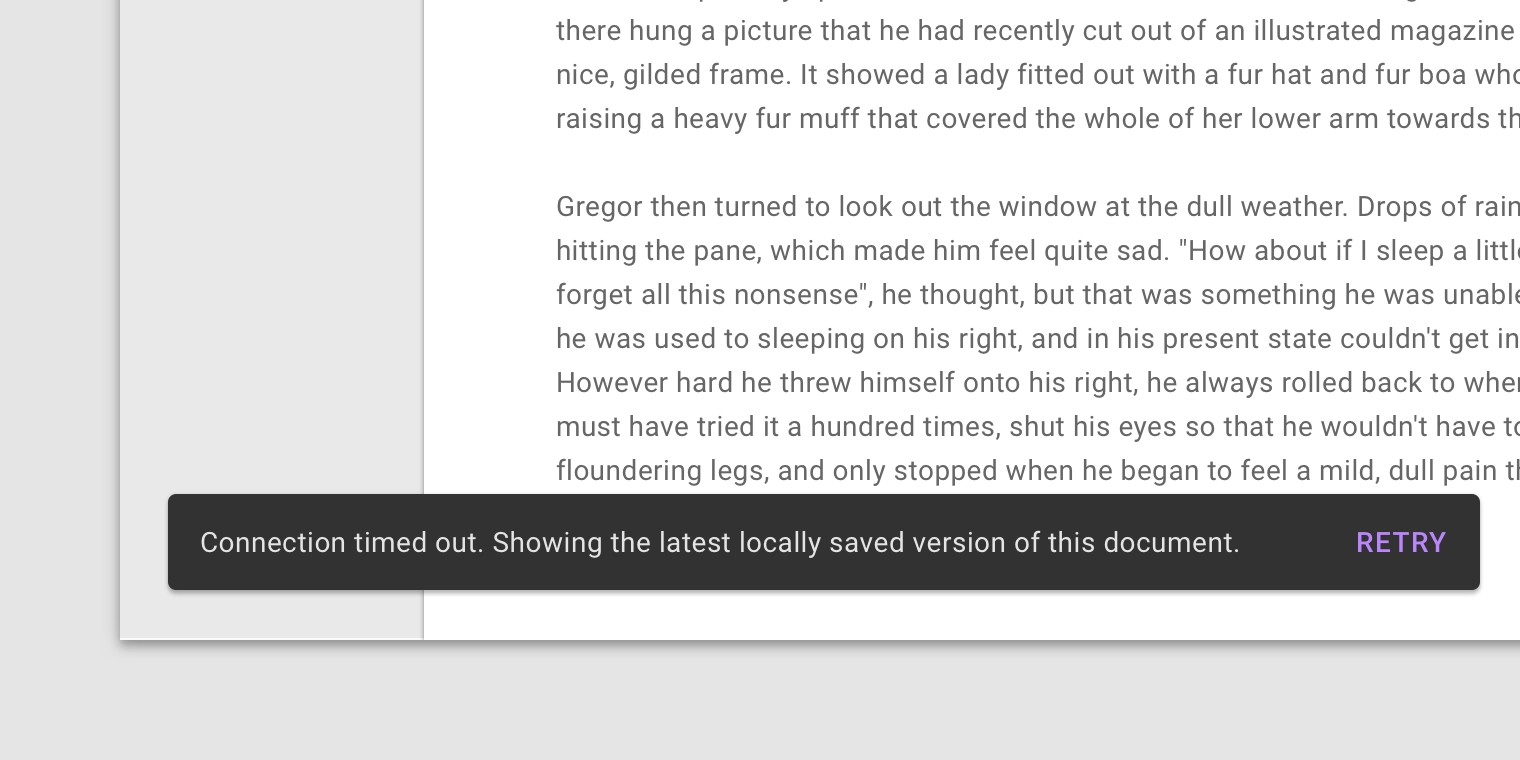
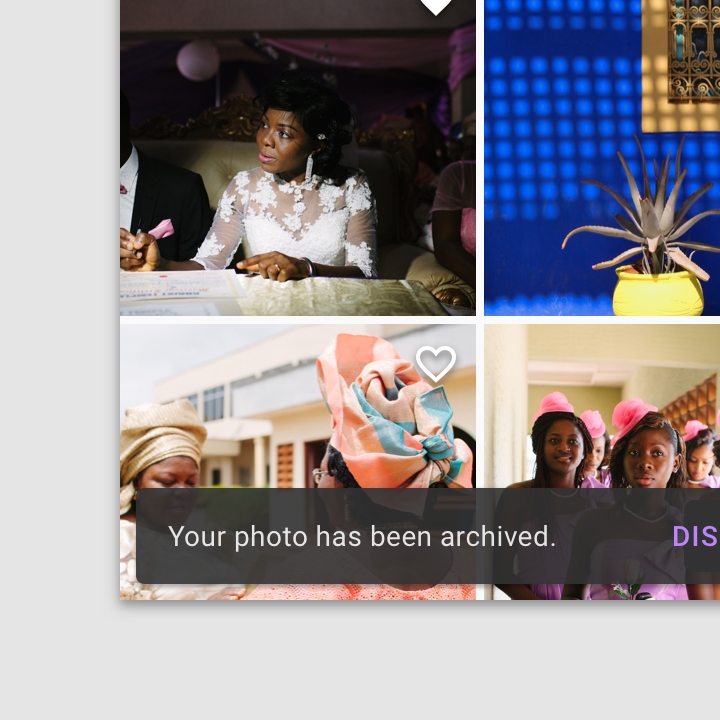
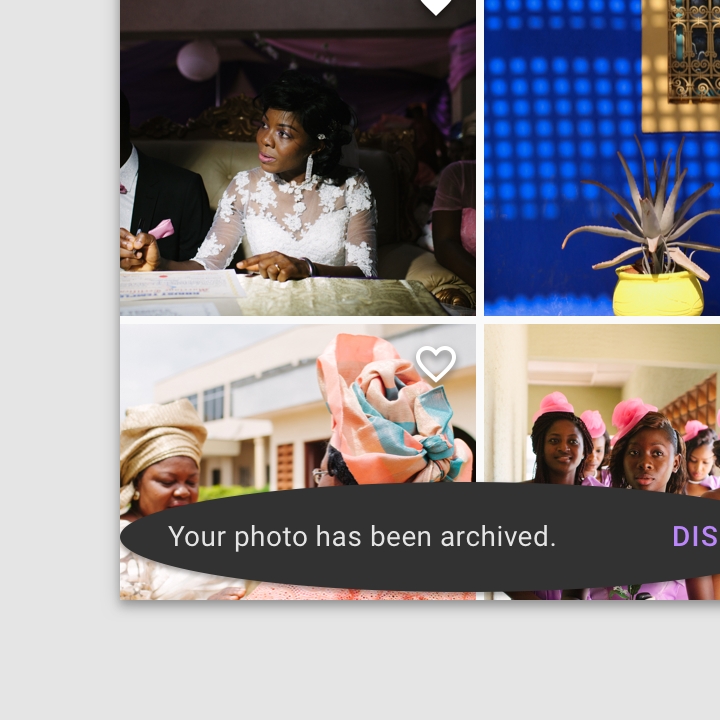
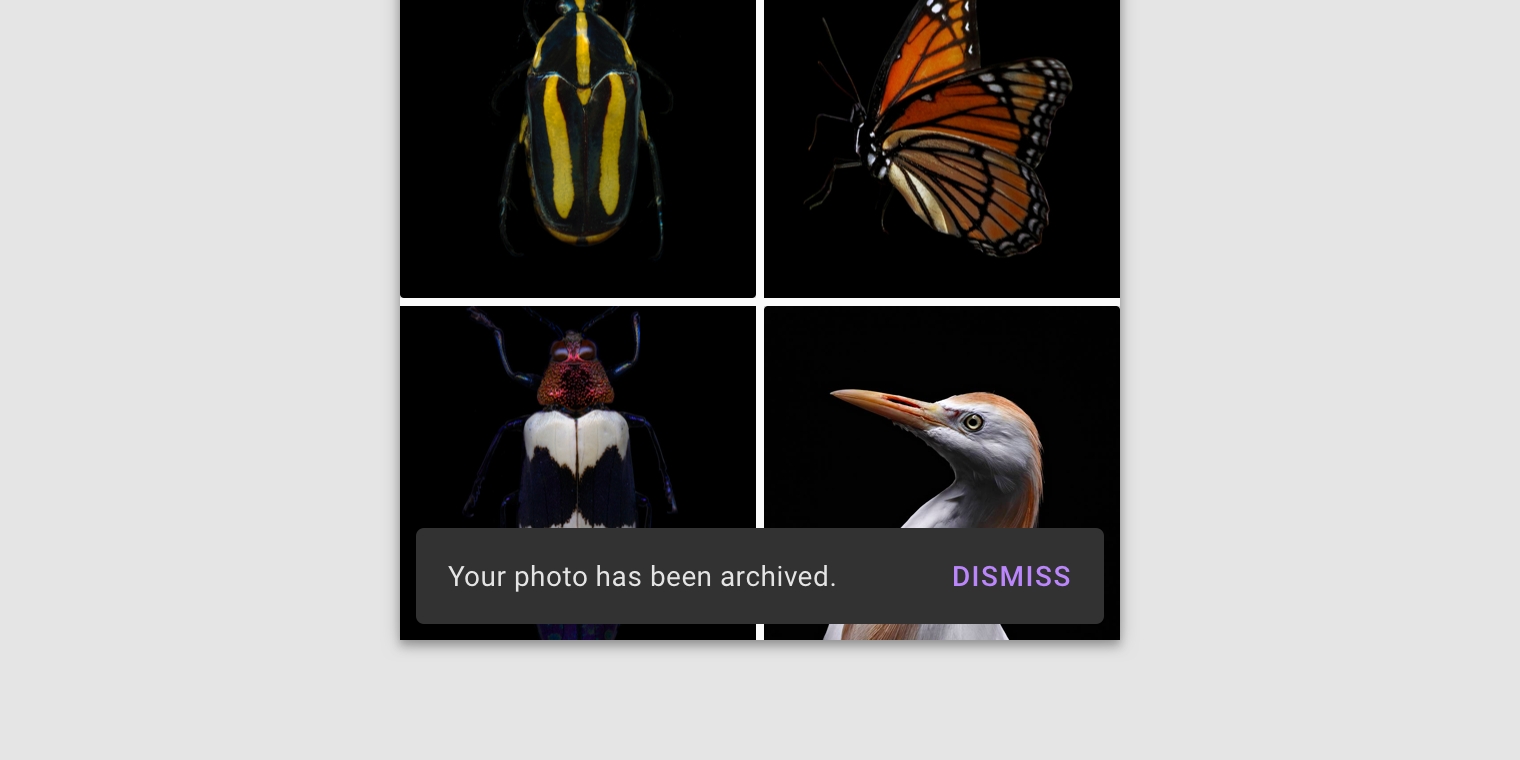
Action
Snackbars can display a single text button that lets users take action on a process performed by the app. Snackbars shouldn’t be the only way to access a core use case, to make an app usable.
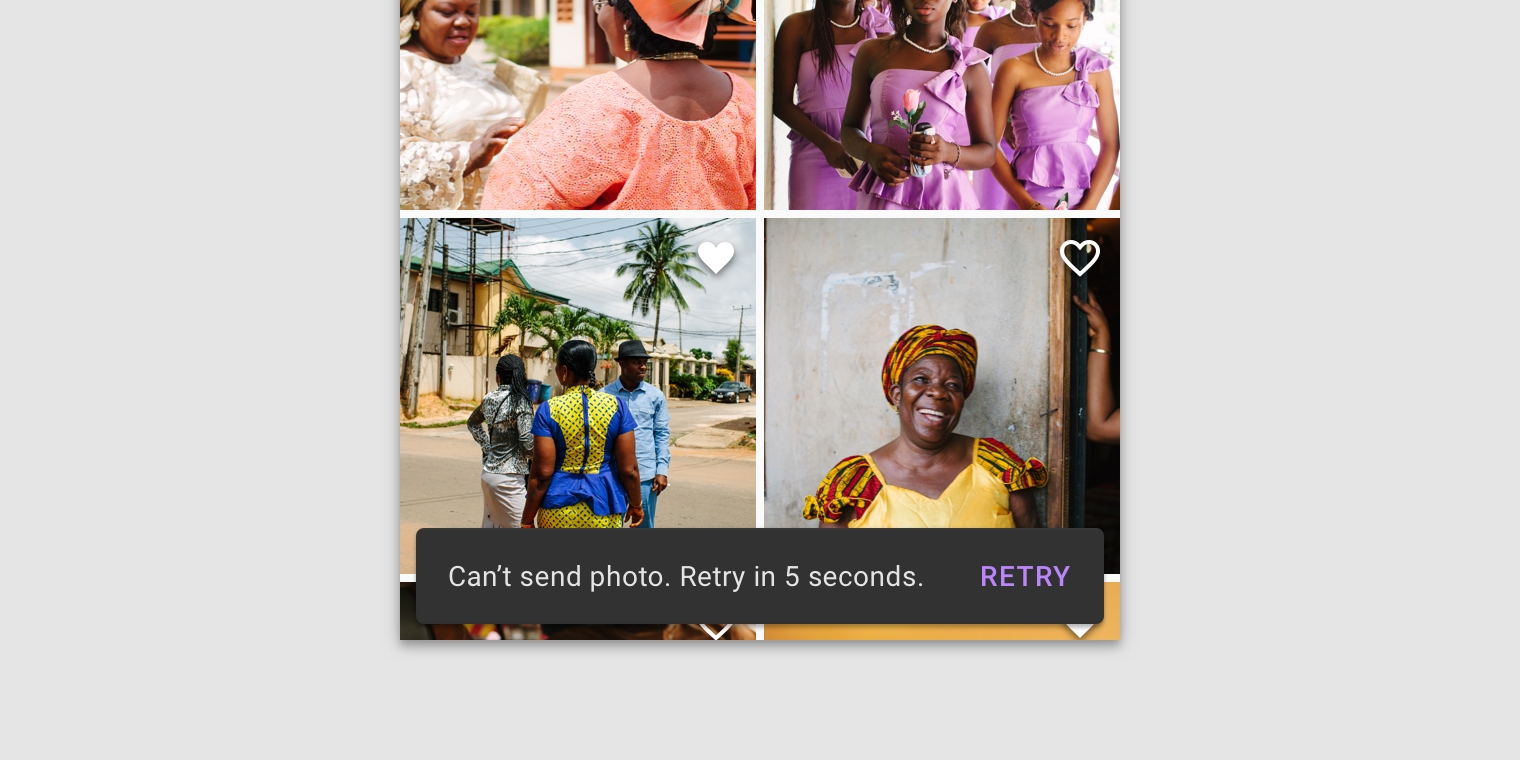
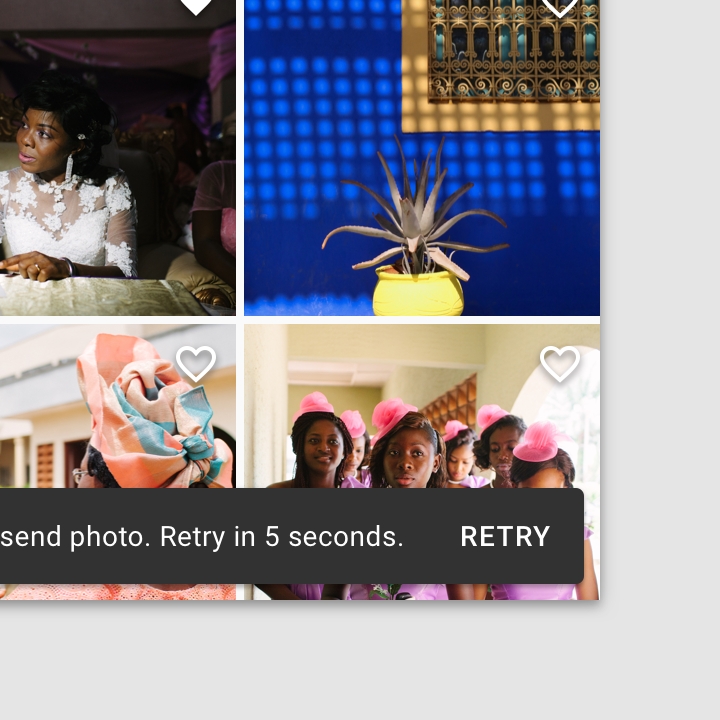
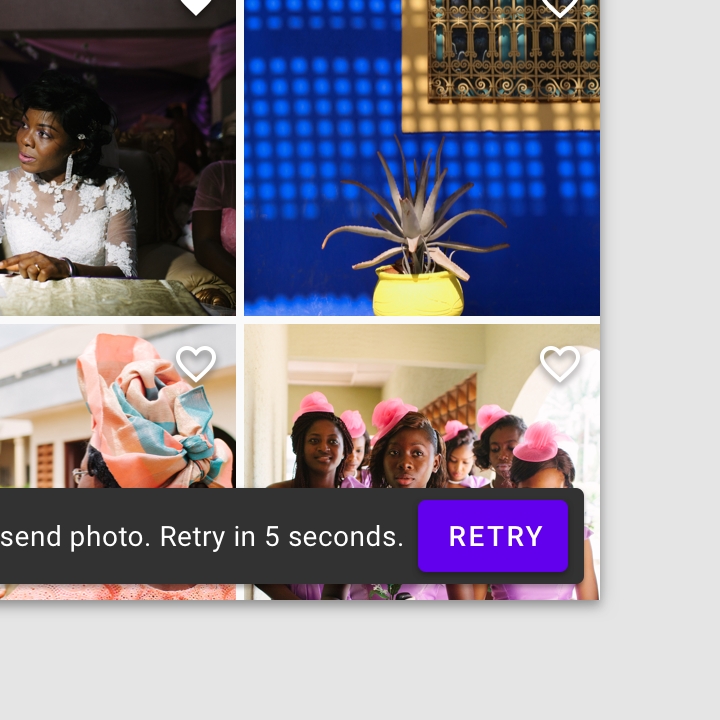
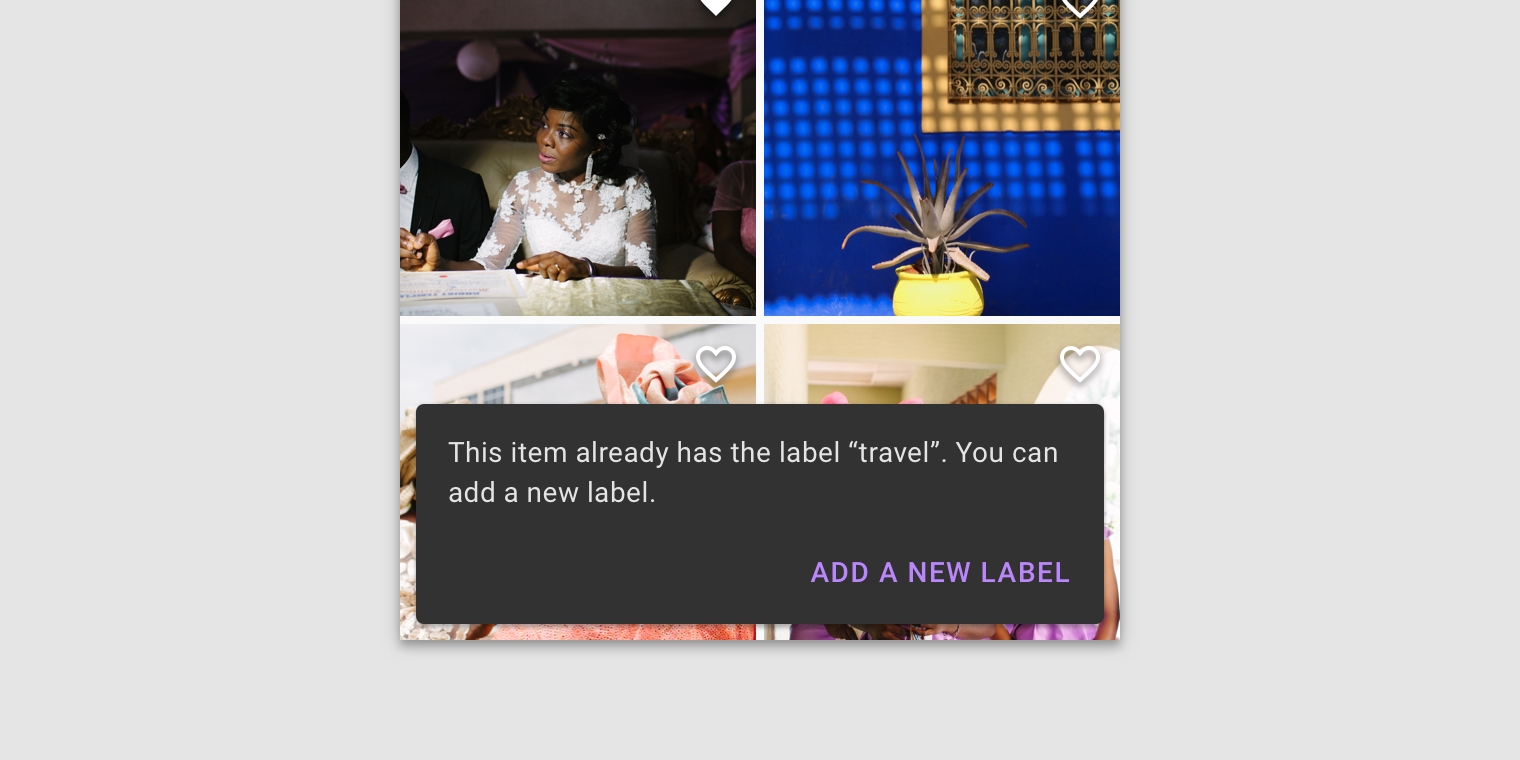
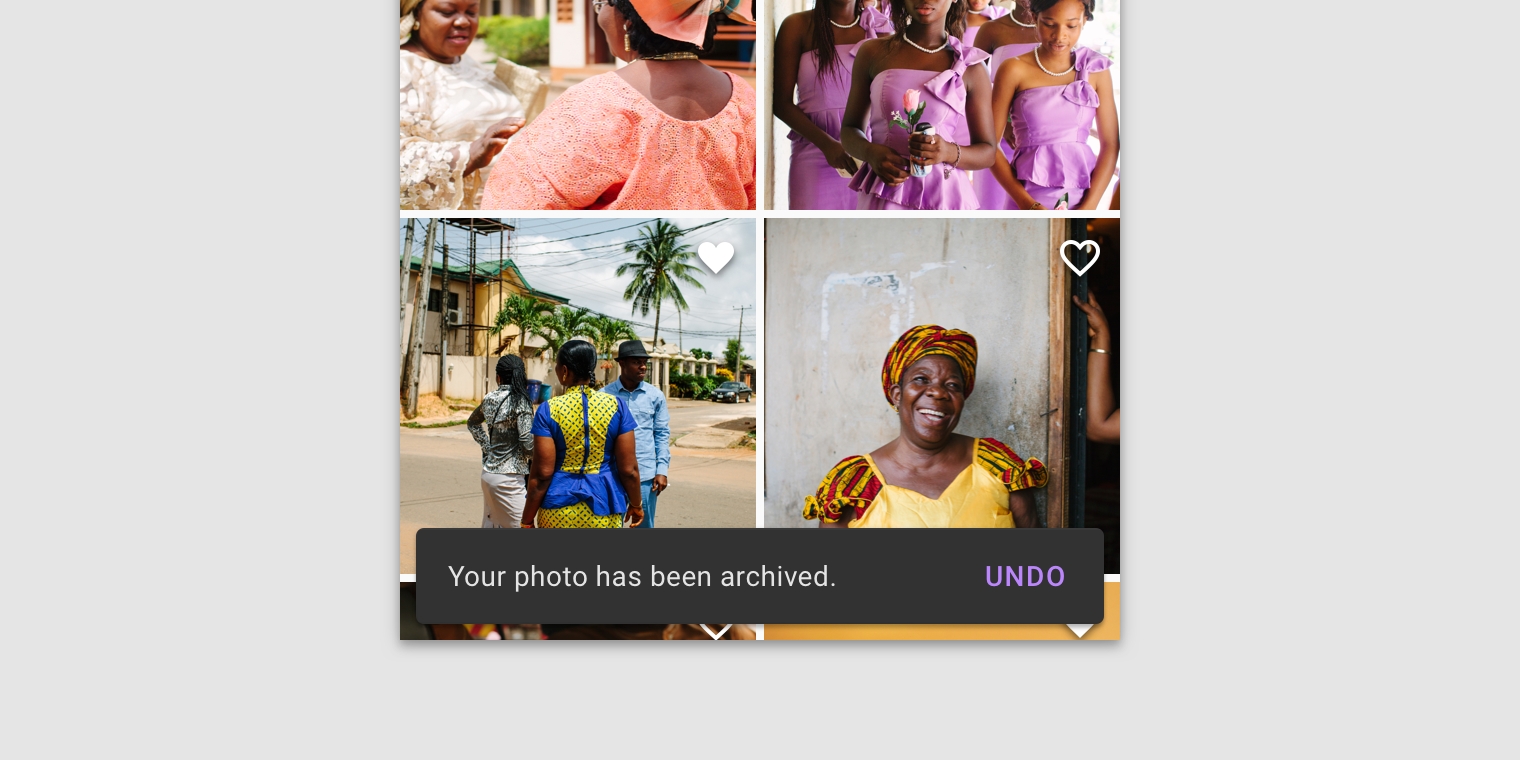
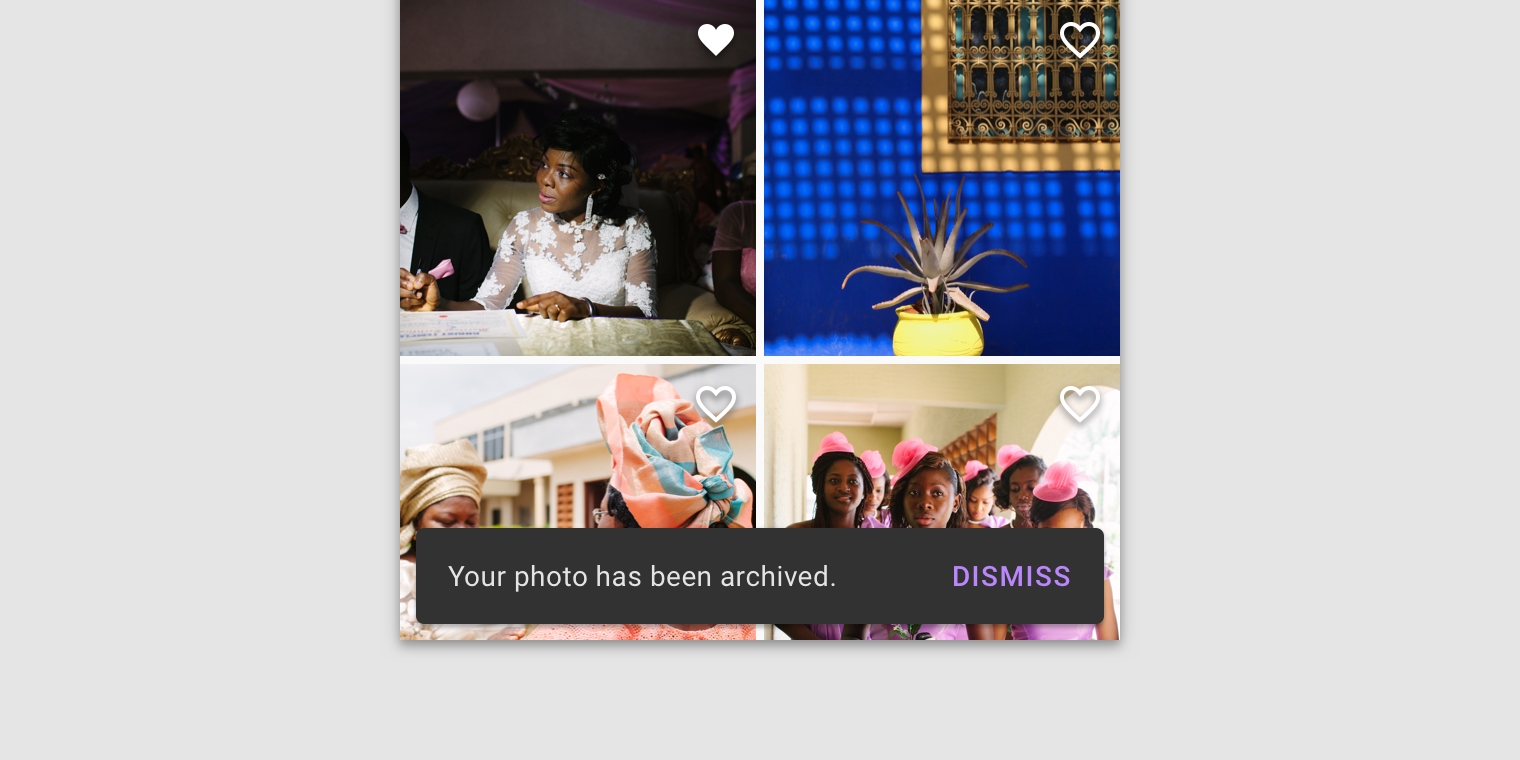
Behavior
Appearing and disappearing
Snackbars appear without warning, and don't require user interaction. They automatically disappear from the screen after a minimum of four seconds, and a maximum of ten seconds.
Consecutive snackbars
When multiple snackbar updates are necessary, they should appear one at a time.
Placement
At the bottom of the UI
Snackbars should be placed at the bottom of a UI, in front of app content. Avoid placing a snackbar in front of frequently used touch targets or navigation.
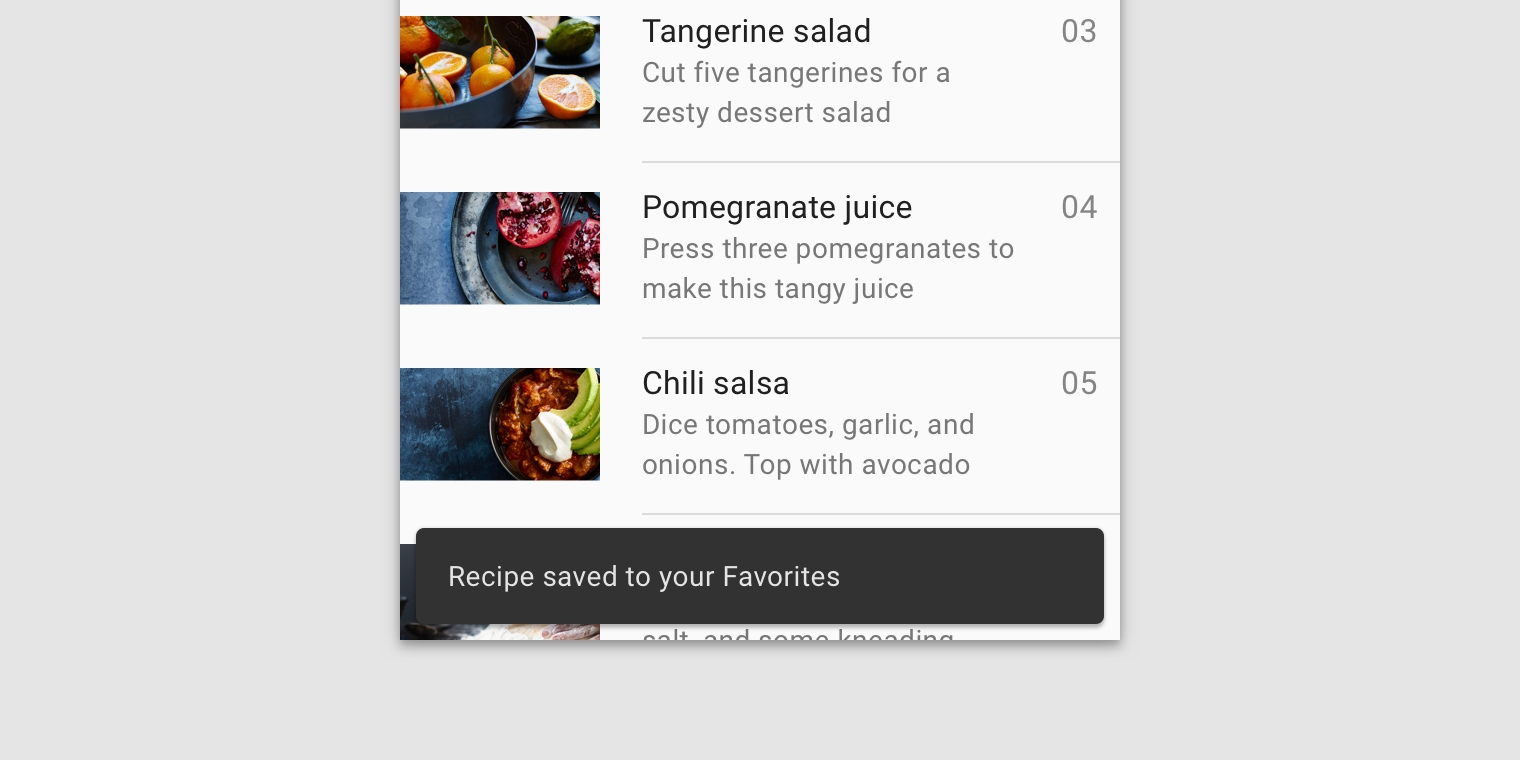

Snackbars can span the entire width of the screen only when a UI does not use persistent navigation components like app bars or bottom navigation bars. Snackbars that span the entire width of a UI can push only FABs up when they appear.
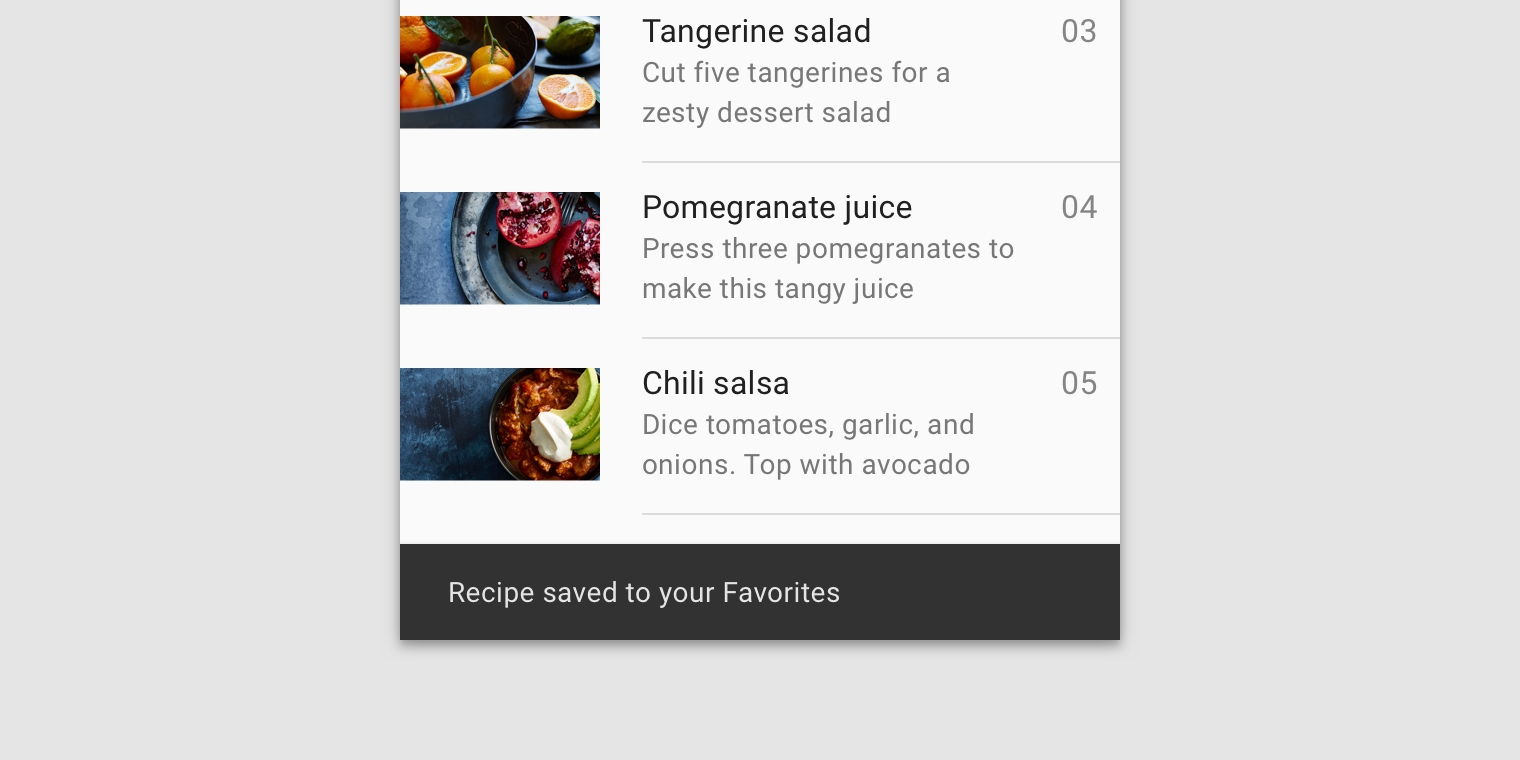
Snackbars and floating action buttons (FABs)
Snackbars should appear above FABs.
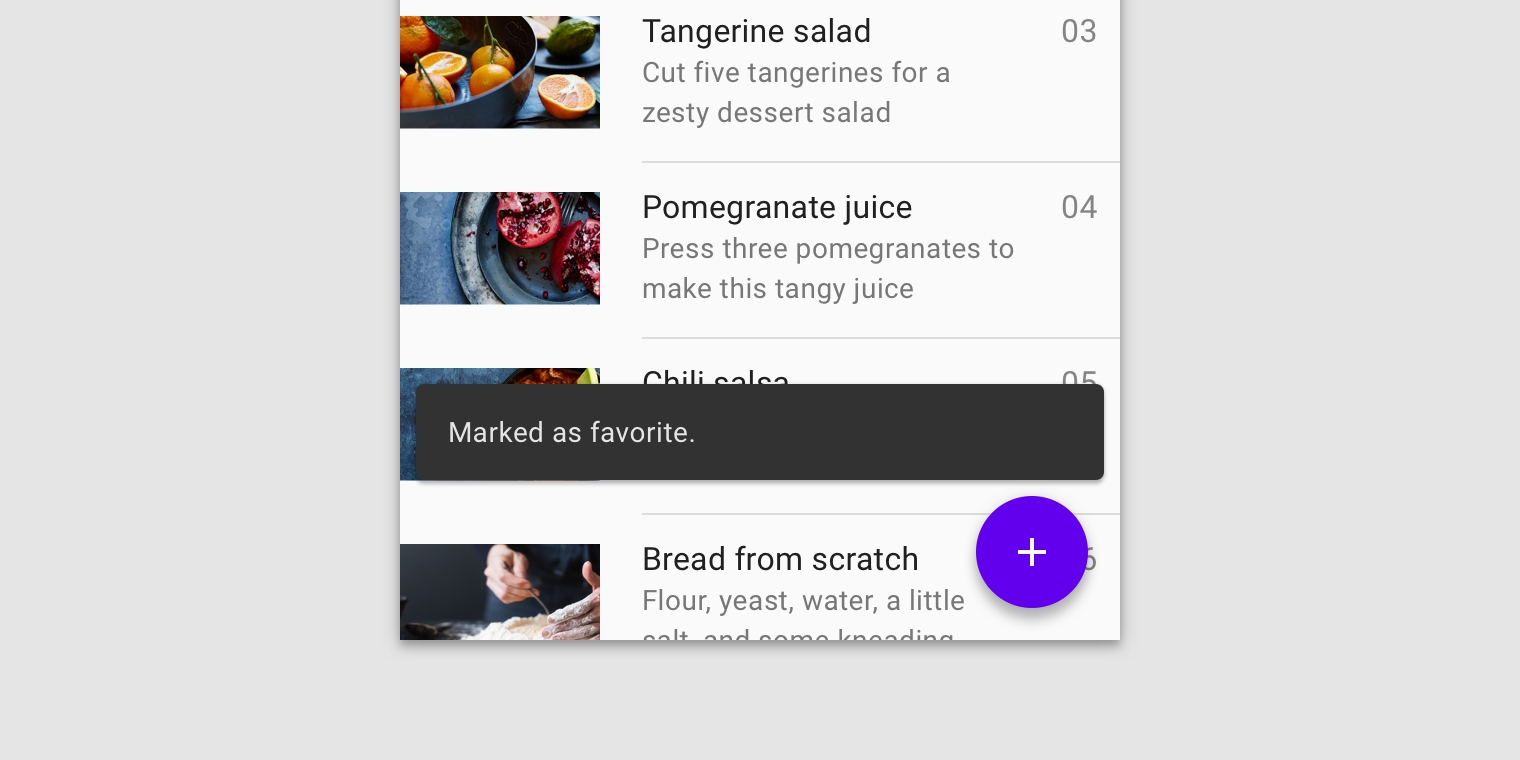
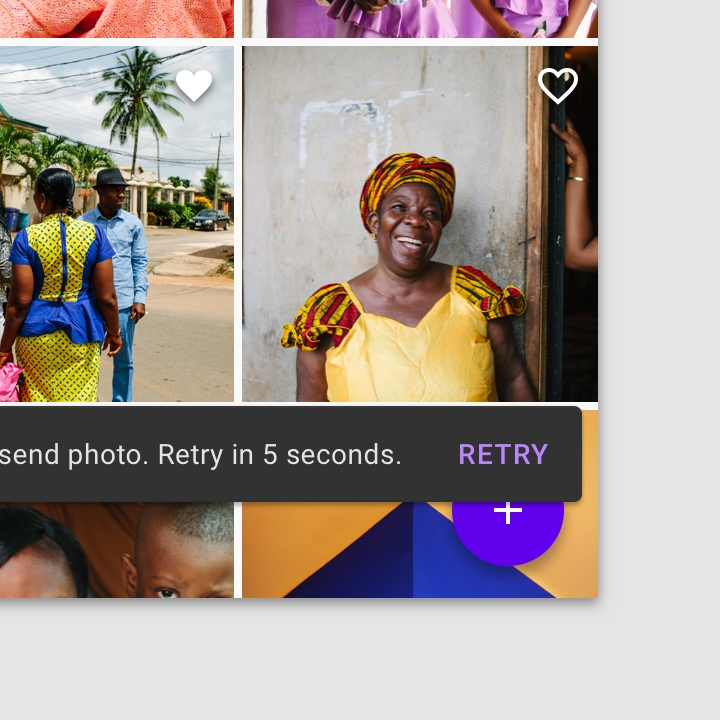
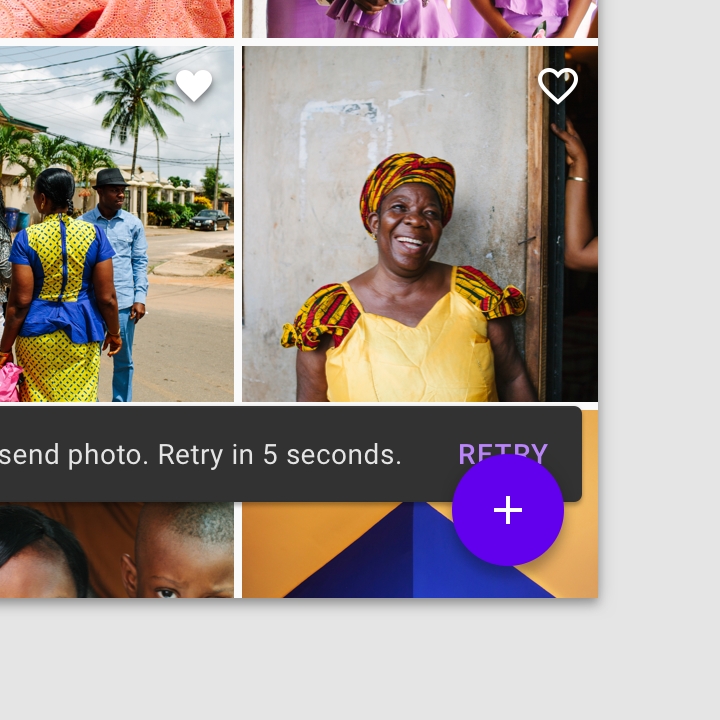
Snackbars and persistent footer elements
Snackbars should appear directly above persistent footer elements.

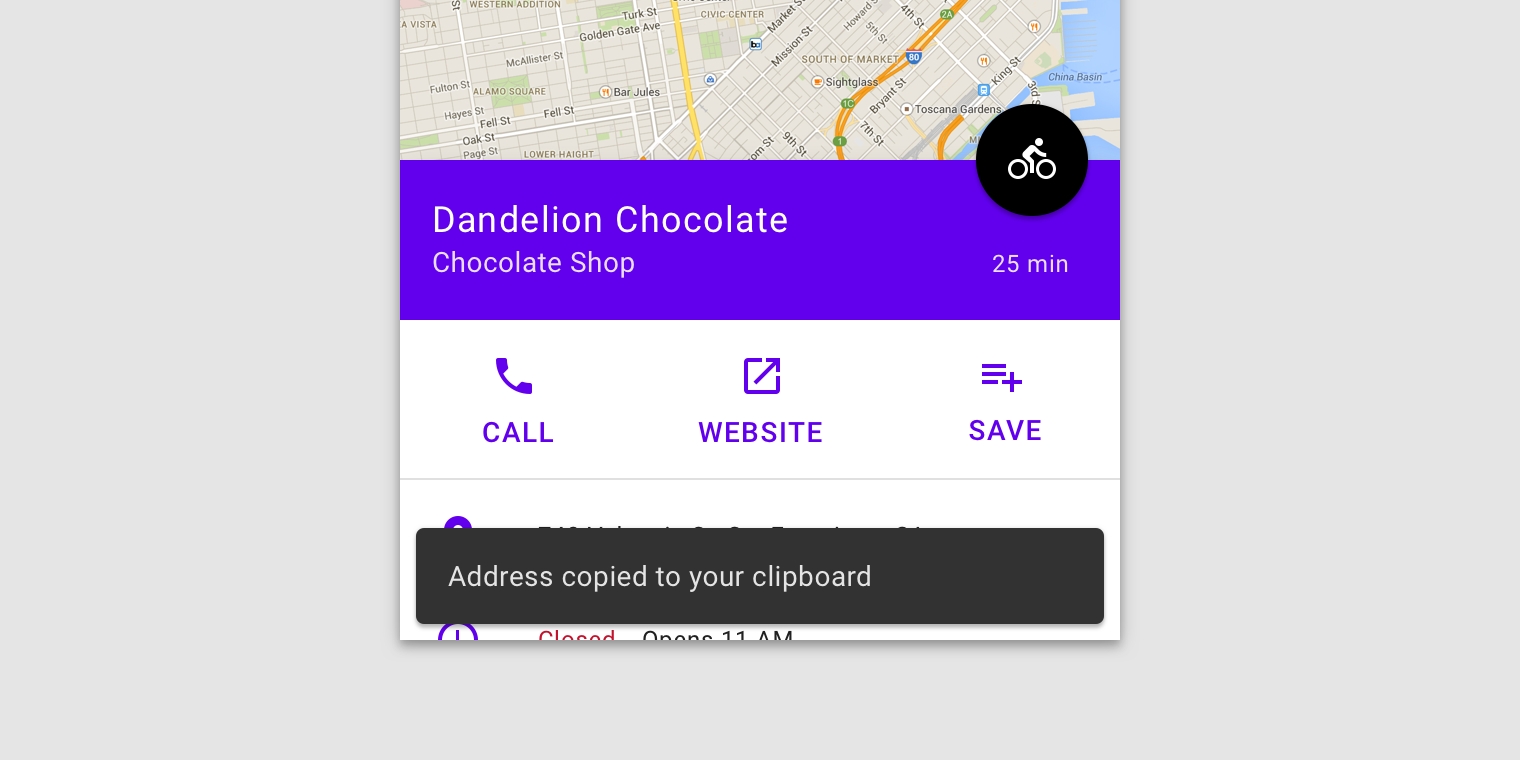

Snackbars in wide layouts
In wide layouts, snackbars can be left-aligned or center-aligned if they are consistently placed on the same spot at the bottom of the screen.
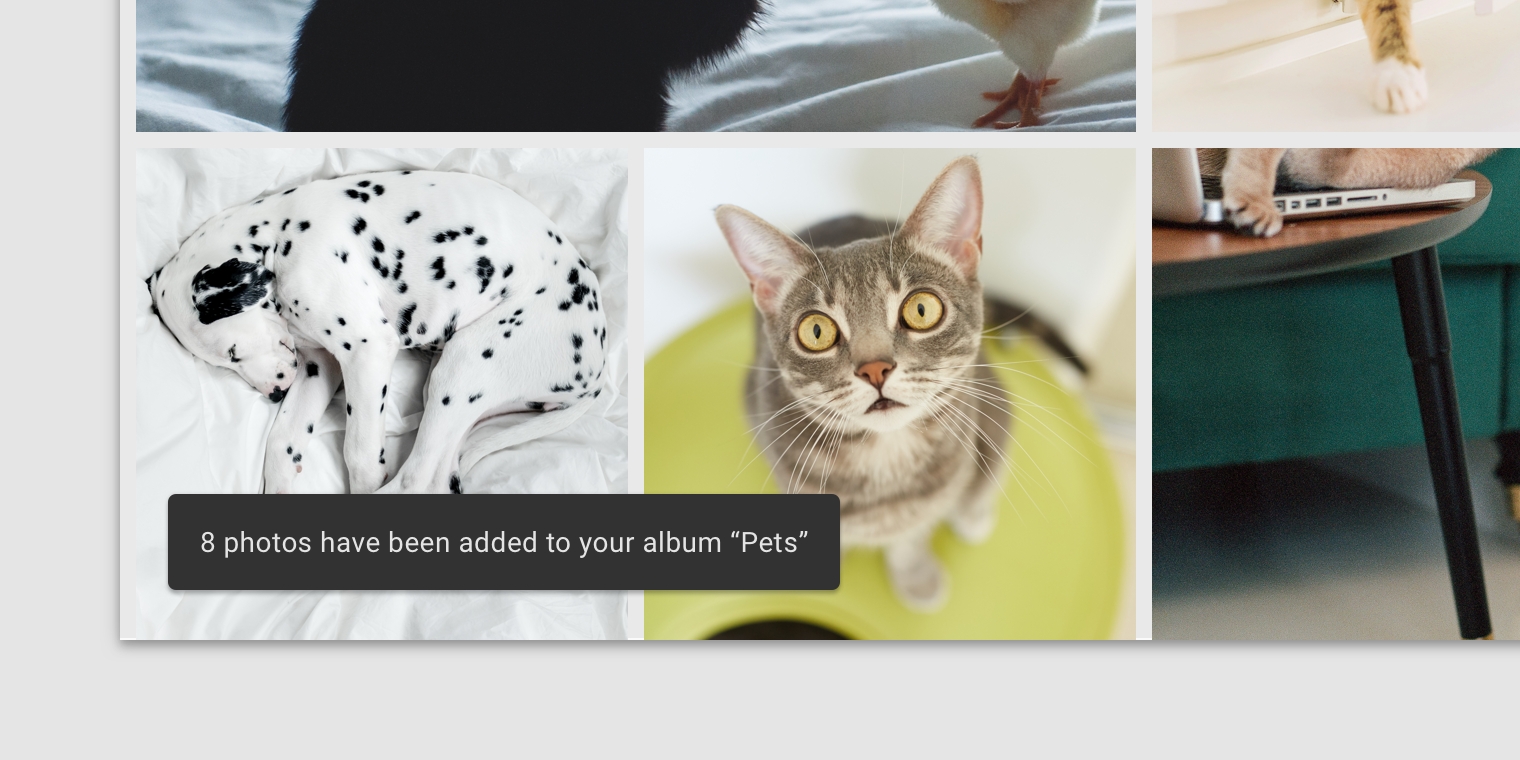
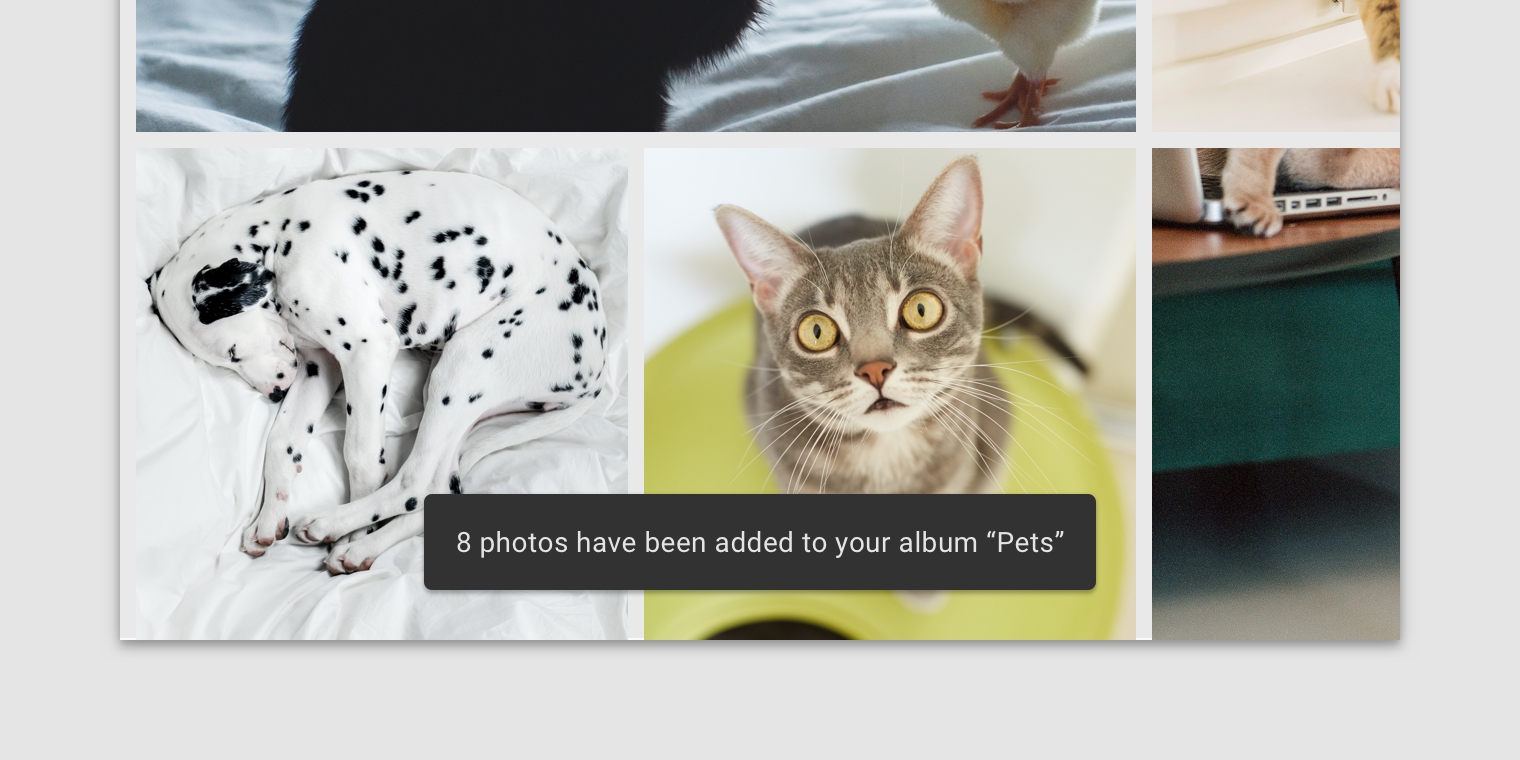
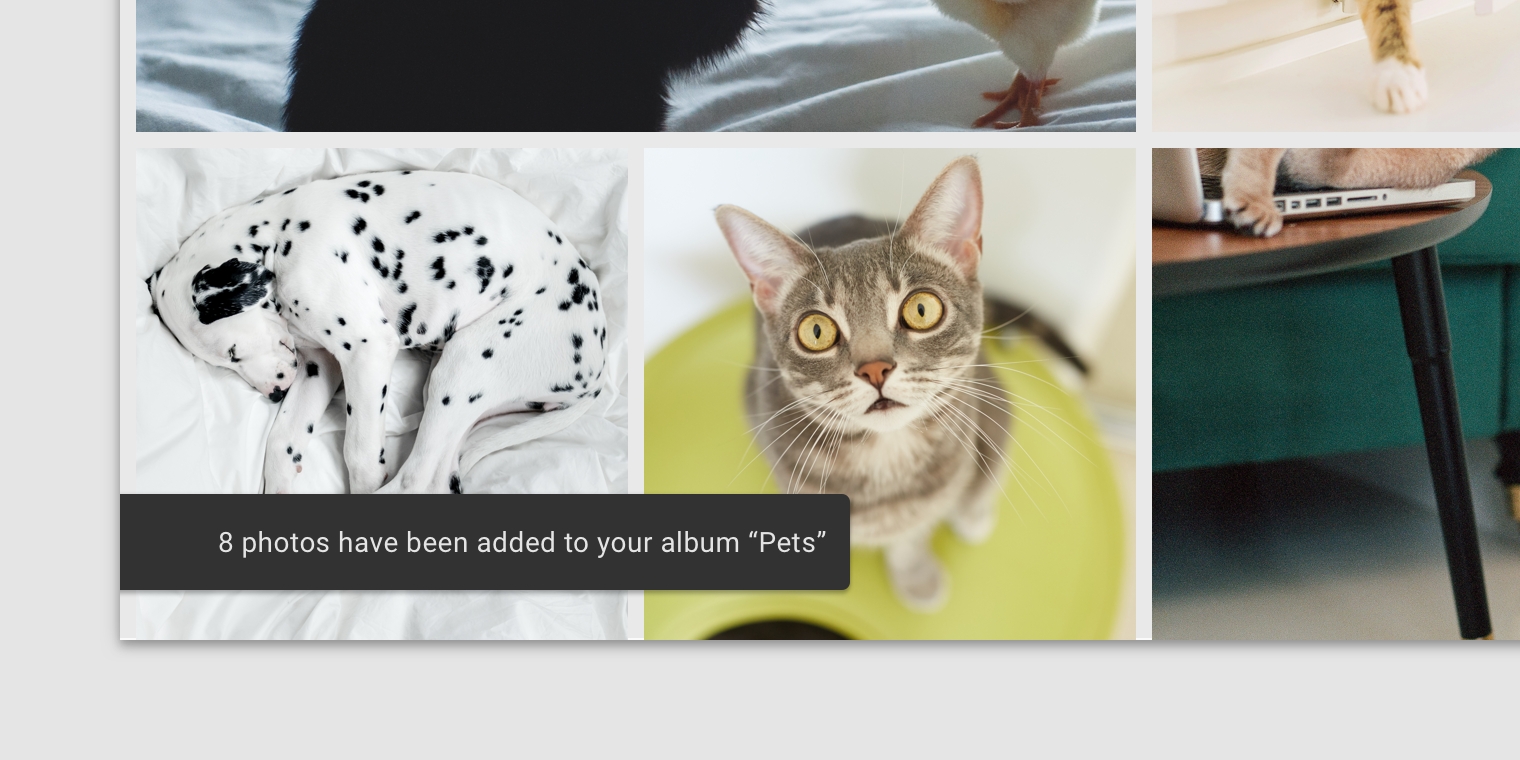
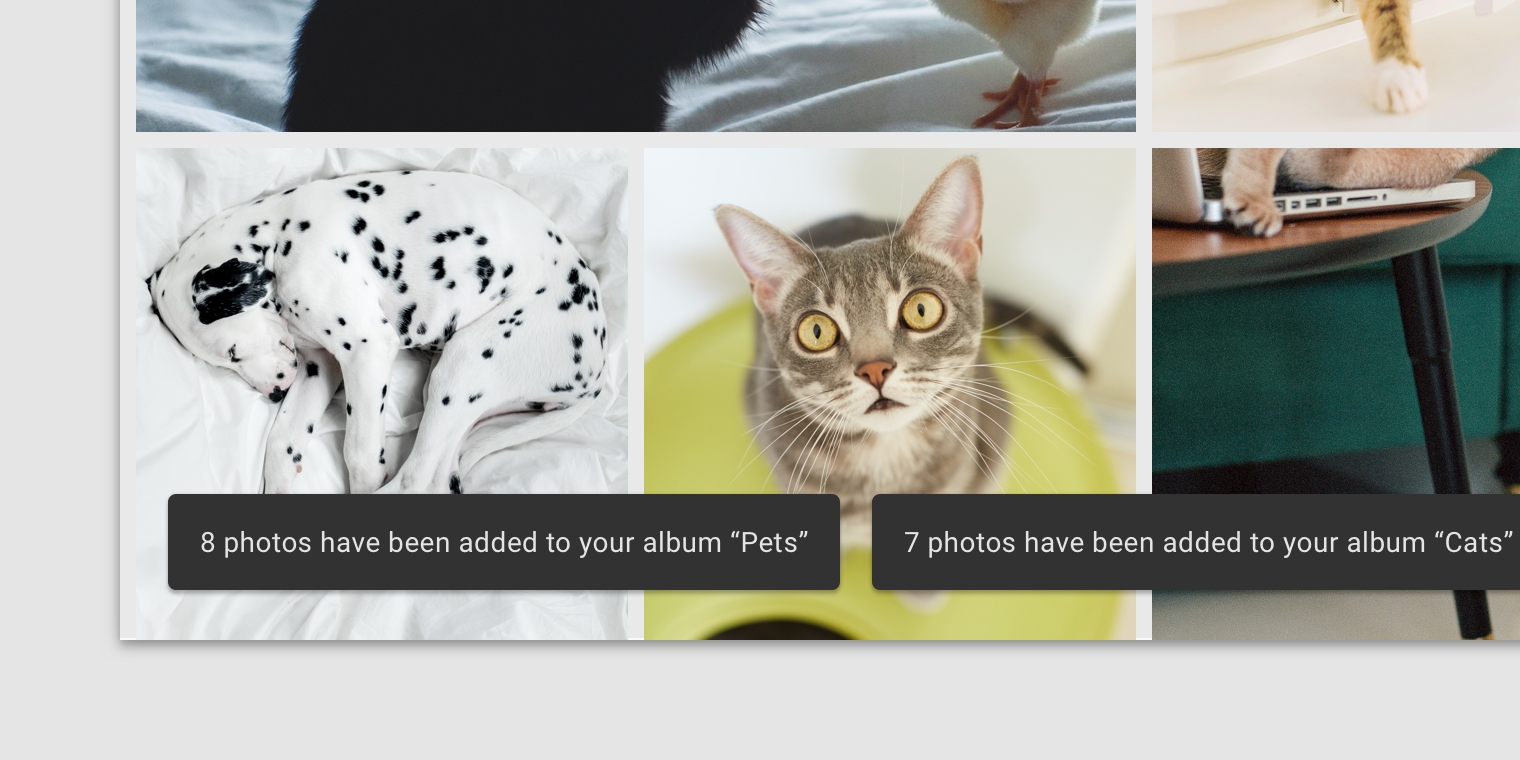
Last updated
Was this helpful?